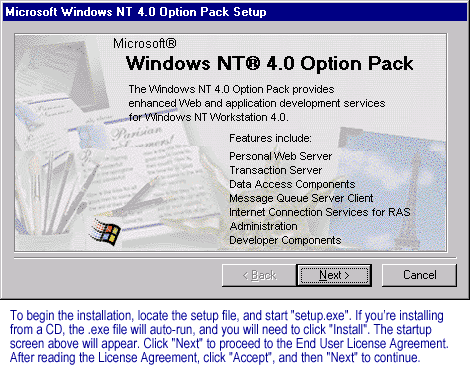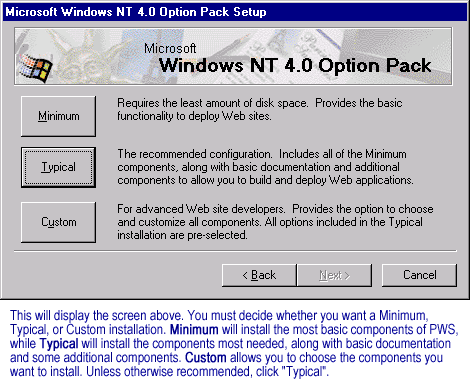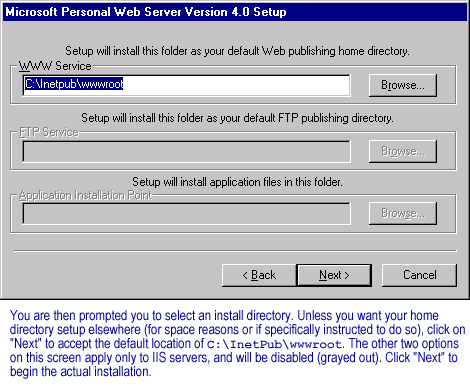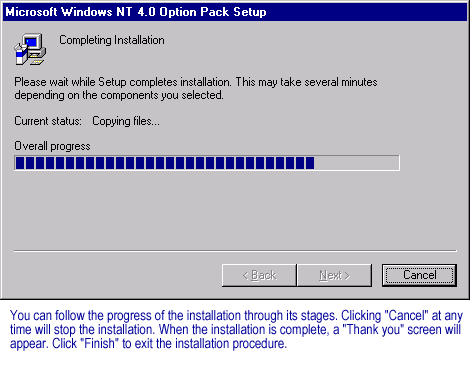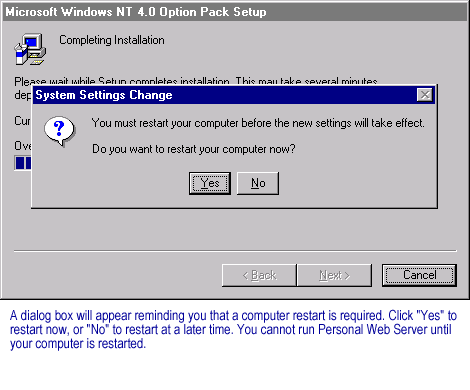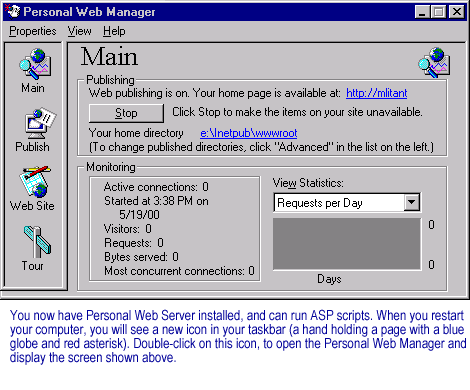How do I install Personal Web Server for Windows 2000/Server?
Question: What is the modern day equivalent of the Microsoft Personal Web Server on Windows NT, which was used circa year 2000?
Microsoft Personal Web Server (PWS) was a tool commonly used in the late 1990s and early 2000s as a simplified, personal web server solution primarily for developing and testing websites locally on a Windows machine. It was bundled with versions of Windows such as Windows NT and Windows 98.
The modern-day equivalent of the Personal Web Server is Internet Information Services (IIS), Microsoft's extensible web server for Windows. IIS began as a component of Windows NT and has evolved over time to keep pace with modern development needs.
IIS offers a full suite of features, including HTTPS support, virtual hosting, logging, authentication, and compression. It also provides support for the HTTP/2 protocol, web sockets, and an array of development frameworks, including ASP.NET, PHP, and Node.js.
Furthermore, IIS integrates tightly with the Windows ecosystem, allowing for native Windows authentication, detailed performance tracking through Windows Performance Monitor, and the ability to manage your websites using the Microsoft Management Console and PowerShell.
For local development, Microsoft offers a version of IIS called IIS Express, which ships with Visual Studio and Visual Studio Code. IIS Express is lightweight and easy to use, much like Personal Web Server, but supports all the core features of IIS, making it an excellent tool for developing and testing web applications on your local machine.
Therefore, if you're looking for a modern, Windows-native solution similar to Microsoft Personal Web Server, IIS or IIS Express would be the direct successors, providing a robust, feature-rich environment for web development and testing.
Microsoft Personal Web Server (PWS) was a tool commonly used in the late 1990s and early 2000s as a simplified, personal web server solution primarily for developing and testing websites locally on a Windows machine. It was bundled with versions of Windows such as Windows NT and Windows 98.
The modern-day equivalent of the Personal Web Server is Internet Information Services (IIS), Microsoft's extensible web server for Windows. IIS began as a component of Windows NT and has evolved over time to keep pace with modern development needs.
IIS offers a full suite of features, including HTTPS support, virtual hosting, logging, authentication, and compression. It also provides support for the HTTP/2 protocol, web sockets, and an array of development frameworks, including ASP.NET, PHP, and Node.js.
Furthermore, IIS integrates tightly with the Windows ecosystem, allowing for native Windows authentication, detailed performance tracking through Windows Performance Monitor, and the ability to manage your websites using the Microsoft Management Console and PowerShell.
For local development, Microsoft offers a version of IIS called IIS Express, which ships with Visual Studio and Visual Studio Code. IIS Express is lightweight and easy to use, much like Personal Web Server, but supports all the core features of IIS, making it an excellent tool for developing and testing web applications on your local machine.
Therefore, if you're looking for a modern, Windows-native solution similar to Microsoft Personal Web Server, IIS or IIS Express would be the direct successors, providing a robust, feature-rich environment for web development and testing.
Personal Web Server
Personal Web Server was available on Windows 95, 98 and NT.
IIS runs on Windows 7, 10 and later editions of Windows Server 2012, 2016. If you are running Windows 10 on your computer you can install Microsoft's web server, Internet Information Server (IIS) for free by setting up your PC for developer mode.
IIS runs on Windows 7, 10 and later editions of Windows Server 2012, 2016. If you are running Windows 10 on your computer you can install Microsoft's web server, Internet Information Server (IIS) for free by setting up your PC for developer mode.
Windows 10 install IIS
How to Install IIS on Windows 10- Right-click on the Windows button on the bottom-left corner and select Run.
- In the Run dialog box, type appwiz.cpl and press ENTER.
- As soon as a new window called Programs and Features is opened, click on the link Turn Windows features on or off.
- Click on the Internet Information Services checkbox.
- Place the Windows 2000 CD-Rom into your CD-Rom Drive
- From your Start Button, go to Settings, and Control Panel
- Open Add/Remove Windows Components found in Add/Remove Programs in the Control Panel.
- In the Windows Component Wizard check Internet Information Services, click next and follow the on-screen instructions.
- Make sure that your Web server is running. The installation program has added a new IIS icon on your task bar.
Click on the icon and press the Start button in the window that appears if your server isn't already on. - Test that IIS is working. Type into the address bar of your web browser http://localhost/. You should see the IIS documentation, if it's working correctly.